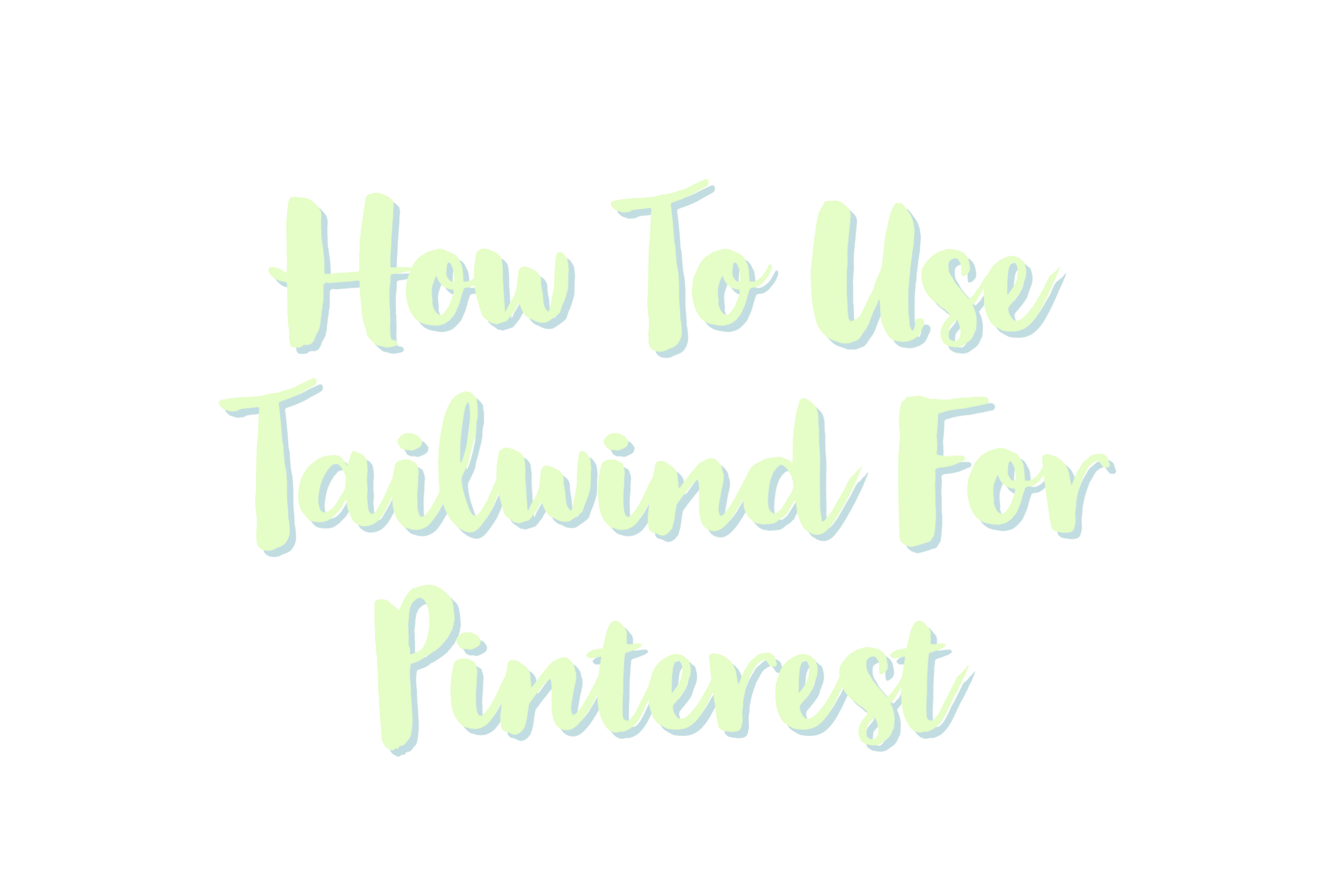Note: This post contains affiliate links which means I earn a little commission at no cost to you.
What is Tailwind?
Tailwind is the number one marketing tool for Pinterest bloggers and business owners. It is known as the most innovative way to manage social media presence (Pinterest & Instagram).
Tailwind offers many marketing tools to help its users achieve their marketing goals, such as Smart Scheduling, Analytics and Monitoring, Content Discovery, Hashtag Suggestions, Communities, and much more.
Because of its outstanding results, Tailwind is trusted by more than 100,000 bloggers, brands, and agencies.
What is Tailwind For Pinterest?
Tailwind is a scheduler and analytics tool for Pinterest, but its unique, innovative features make Tailwind stand out from the rest of the marketing tools.
Such as with the help of the Tailwind smart scheduling tool, users are recommended time to publish pins when pinners are more engaged and active; with pin inspector, users can inspect which pin is performing the best and much more.
Not only this, Tailwind is an official Pinterest Partner. What is a Pinterest Partner? Pinterest Partner means companies approved by Pinterest to build software that helps marketers and business owners reach their marketing goals.
Since Tailwind is officially approved, it plays an essential role in developing strong marketing skills on Pinterest.
How Does Tailwind Work?
I mentioned two features above but let’s talk about how Tailwind works and helps with Pinterest Growth.
Tailwind Create:
Tailwind creates a fantastic feature for all non-designer bloggers out there. With Tailwind create, you can automatically transform your photos into high-quality posts.
You can create multiple posts with just one click, optimized for Facebook, Pinterest, and Instagram.
Smart Schedule Pins:
With Tailwind’s smart schedule, you can schedule an entire week of pins in twenty minutes. When scheduling pins, the tool will recommend posting pins when the audience is most active and engaged.
Interval Pin Scheduling:
Interval Pin Scheduling is one of the most helpful tools on Tailwind. This tool allows its users to pin faster and share more information with Pinterest.
You can schedule pins to post over a set period of time to multiple boards in just a few minutes.
Join Communities:
Tailwind communities are the best way to collaborate with other bloggers and reach a new audience. There are more than 20,000 Tailwind communities in different niches to choose from.
Publish content on communities and get your posts shared by top Pinterest users.
Discover New Content:
Tailwind is not only a place to publish content and receive traffic, but with the Tailwind content discovery tool, you can find interesting posts to read and share with your Pinterest followers.
Analytics and Monitoring:
Analytics and Monitoring is the tool on Tailwind that will help you track your success and measure results. Using this tool, you can inspect which pins are performing the best and receiving the most traffic.
How To Create A Tailwind Account
Now you know all the features and advantages of using Tailwind. It is time to create an account on it.
Step#1:
The first step is to go to Google and search Tailwind App or click on this link (Affiliate) Tailwind.
Step#2:
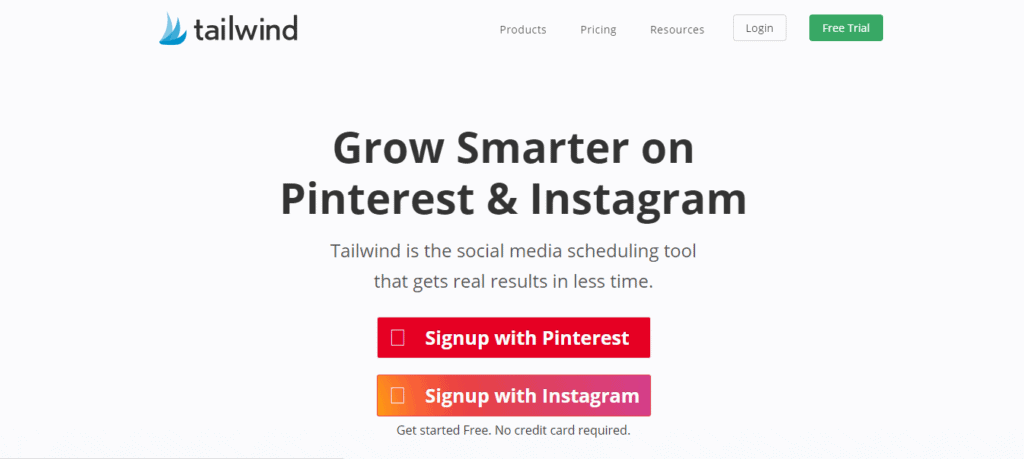
This how your landing page should look like. Now click on the free trial button above.
Step#3:
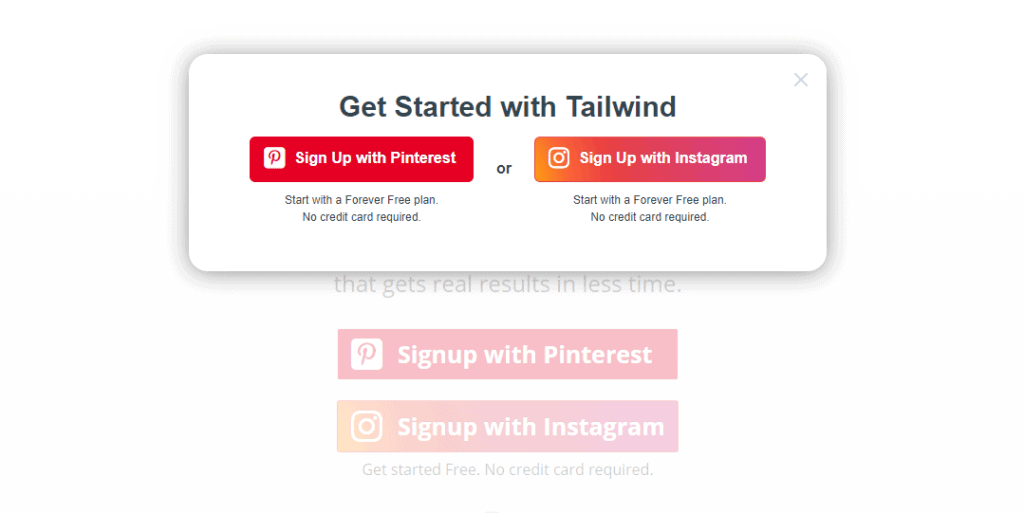
It will ask you to sign up with Pinterest or Instagram. Since this post is about using Tailwind for Pinterest, you will have to sign up with Pinterest (forever free trial).
Step#4:
After giving access to your account, it will ask you to cover up some account basics, such as name, password, and marketing needs.
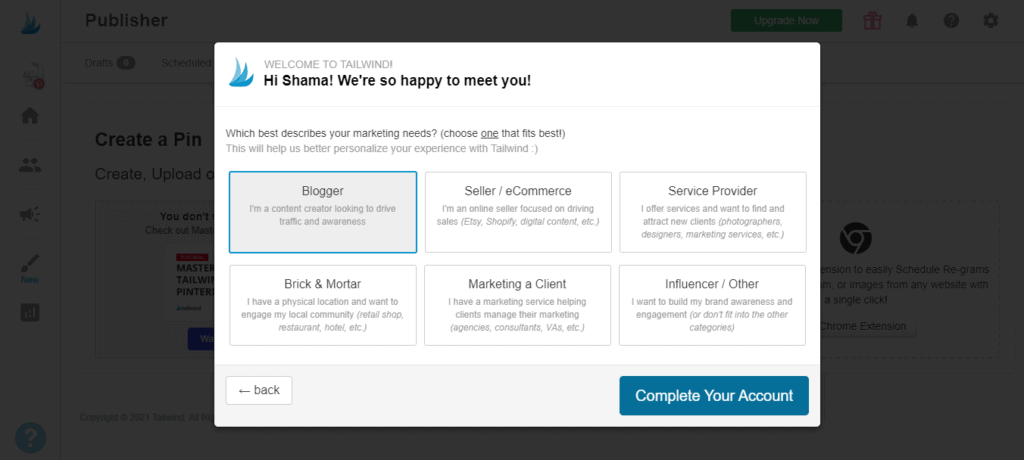
After choosing, click on complete your account. That’s it now; you have a forever free tailwind account.
How To Schedule Pins On Tailwind
Scheduling pins on Tailwind is easy. Let’s get the tutorial started.
Step#1:
On your left, you will see a publisher button (the one with speaker); click on it. It will lead you to the schedule page.
Step#2:
Click on the create new pin button to upload a photo or create one using Tailwind create.
Step#3:
Next, you will have to type the board name you want to add your pin to, add a title, write a description describing what your pin is about and add the link of your post.
Now add to communities to get more shares.
Step#4:
The final step is where the smart scheduling tool works. You can either choose the time you want to post your pin or leave it to smart scheduling to get it published at the best time.
How Tailwind Will Help Grow Your Pinterest Account
We already discussed the marketing tools of Tailwind, which makes it special. But apart from these tools helping you grow your Pinterest account, another thing that makes this the most helpful marketing tool is communities.
Strategy #1:
The communities on Tailwind are better and show fast results than Pinterest group boards. How? For the starter to join Pinterest group boards, you have to send a request, message the board owner, and wait for their reply.
In some cases, you have to follow the board admin and send an email that can take weeks or months to reply. For Tailwind communities, that is not the case. You select your niche, find communities and join.
No waiting. Some communities might require you to send a request, but it only takes a day or two to get your request accepted.
Strategy #2:
Another reason to start focusing more on this tool is to get your pin re-pin by top Pinterest users. How does this work? Well, it’s pretty easy on Pinterest group boards Members spam on boards with their pins and hardly re-pin someone else pin.
But the story is quite different on Tailwind. On Tailwind communities, members are required to re-pin someone else pins first and then publish their pin. If someone does not re-pin another user’s pins and spam the communities with their pin, the admin will kick them out.
Many bloggers share stories about how their pin got re-pin by a top Pinterest user on Tailwind and gone viral.
We all know how important it is to get your content shared by other members to get traffic using these two methods will show results.
There are more strategies to share how Tailwind can grow your Pinterest account, but these two are the main ones.
If you are looking for other ways to drive traffic to your Pinterest account, you can check this post out Pinterest For Bloggers: How To Use Pinterest To Drive Traffic.
How To Join Tailwind Communities
Step #1:
On your left side of the screen, you will see a menu. On the menu, click on Tailwind communities. It will lead you to the communities page.
Step #2:
On the communities, page click on get started with communities.
Step #3:
In the next step, choose three to five categories related to your niche. Give it some time while Tailwind finds some groups.
Step#4:
The final step is just to join the communities you like the best. (Free-plan only includes five communities).
What is Tailwind Smart Loops?
Tailwind smart loop is a feature to help content publishers, and marketers save some time. With Smart loop, users can reshare their pins with less effort and time.
With Smart loop, you can create a loop of hand-selected pins from your boards or group boards. The best thing about this tool is you only need to add pins to the Smart loop once, and it will re-circulate automatically from then.
This will keep your Pinterest account active and fresh.
Frequently Asked Questions
Q: Is Tailwind Free?
Tailwind has a forever-free plan with many features to try, such as 20 posts per month, 20 per design per month, Smart bio, five Tailwind communities, and smart scheduling.
Here is the link you can use to Sign up.
Q: How Much Tailwind Costs?
Tailwind has three paid plans Pro, Advanced, and Max. I will share their details.
Pro: Pro plan includes one Pinterest profile, 100 posts schedule, 200 social posts design, five communities, smart program, photo and video support, one user, and bulk uploads.
This plan costs 9.99$ per month and 119.88$ annually.
Advanced: The Advanced plan includes two Pinterest profiles, 1000 posts schedule, an Unlimited social post design, Unlimited communities, smart schedule, photo and video support, two user and bulk uploads.
The price of the plan is 39.99$ per month and 239.88$ billed annually.
Max: The max plan includes three Pinterest profiles, Unlimited posts schedule, Unlimited social post design, Unlimited communities, smart schedule, photo and video support, five-user, and bulk uploads.
This plan costs 79.99$ per month and 479.88$ a year.
Sign Up And Get A Free Keyword Research Course In Your Mail Box To Increase Your Google Rankings!
- 130+ Psychology Blog Names - March 29, 2025
- Side Hustle Ideas: 10 Sites To Get Paid To Answer Questions - March 25, 2025
- 100+ Language School Names - March 22, 2025