Many people think that Pinterest is purely a public user-driven platform where anyone can access your account boards and see what you have pinned.
While this is true in some ways, there are ways to protect your privacy on Pinterest, such as by creating personal private boards or pinning images to group boards with only limited users.
This article provides a tutorial on making your Pinterest board private on desktop, iPhone, and Android apps.
How To Make A Pinterest Board Private On A Desktop
Step 1: Sign into your Pinterest account and click on the image of your profile picture in the top-right corner of the screen.
Step 2: On your profile page, click “Save” and select the board you wish to make private.
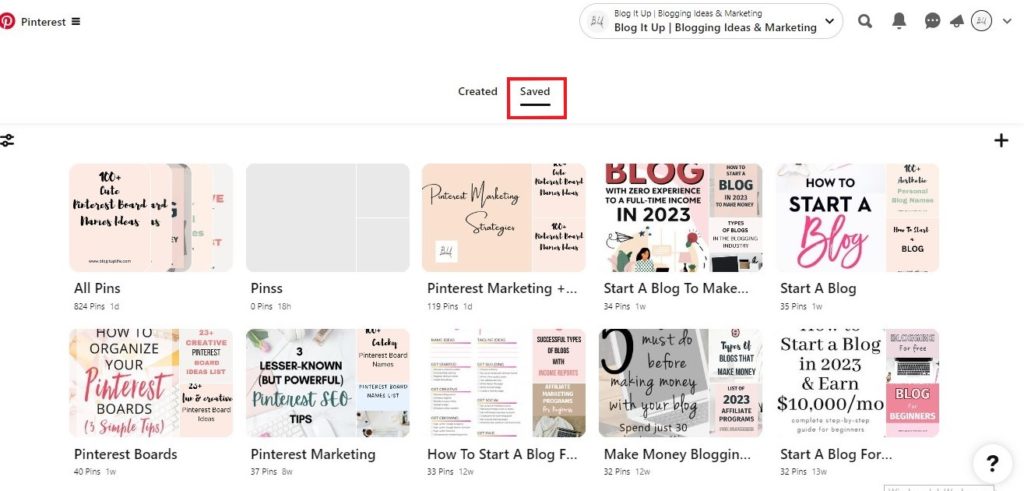
Step 3: Click on the three dots in the upper right corner of the screen, and on the option menu click “Edit board.”
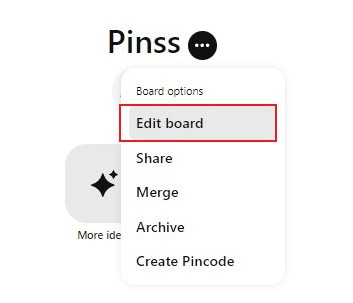
Step 4: Scroll down to the settings, check the “Keep this board secret” box, and click “Done.”
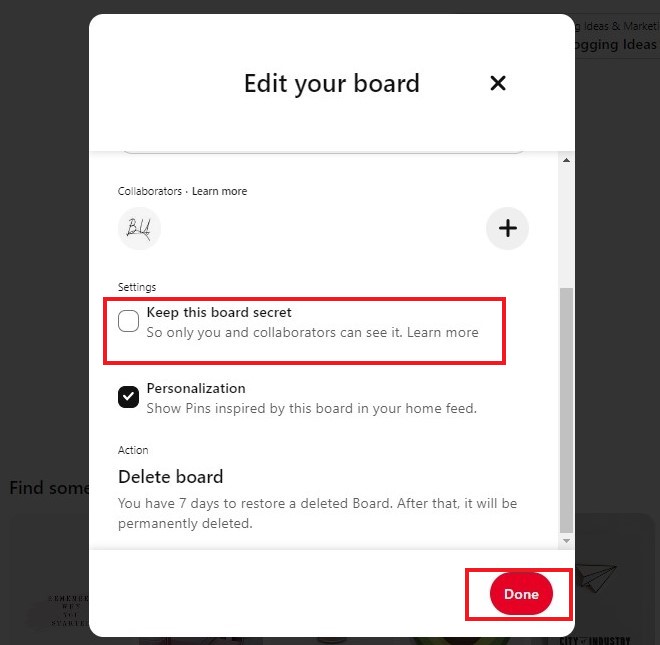
The second method to make a Pinterest board private:
Step 1: Hover the mouse over the board you’d like to make private and click on the small pencil icon.
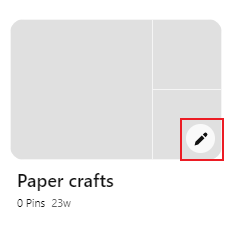
Step 2: Scroll down to check the “Keep this board secret” box and click “Done.”
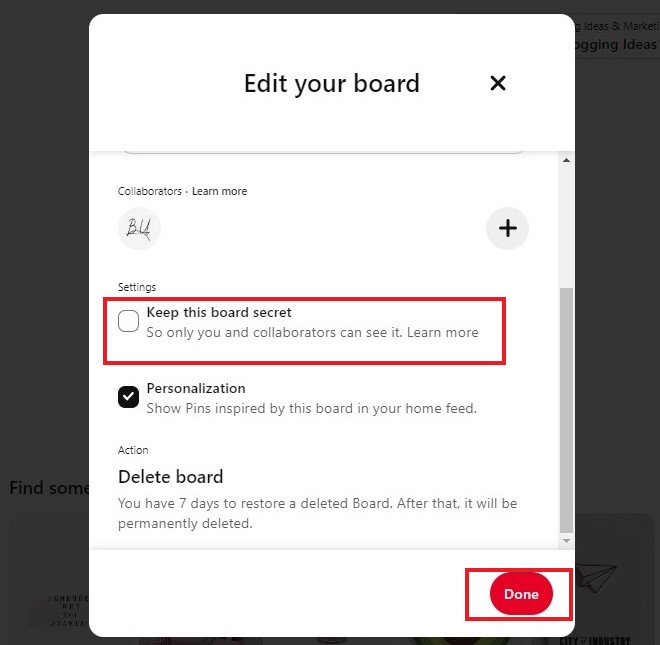
How To Make A Pinterest Board Private On Android
Step 1: On the Pinterest app, go to your profile and tap “Saved” to go to the boards section.
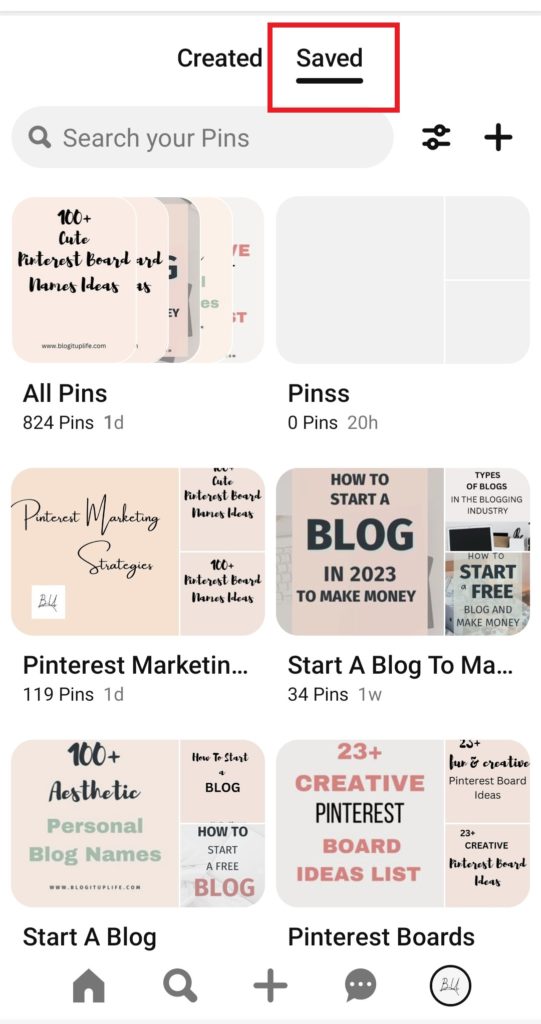
Step 2: Select the board you’d like to make private, then tap on the three dots icon and tap “Edit board.”
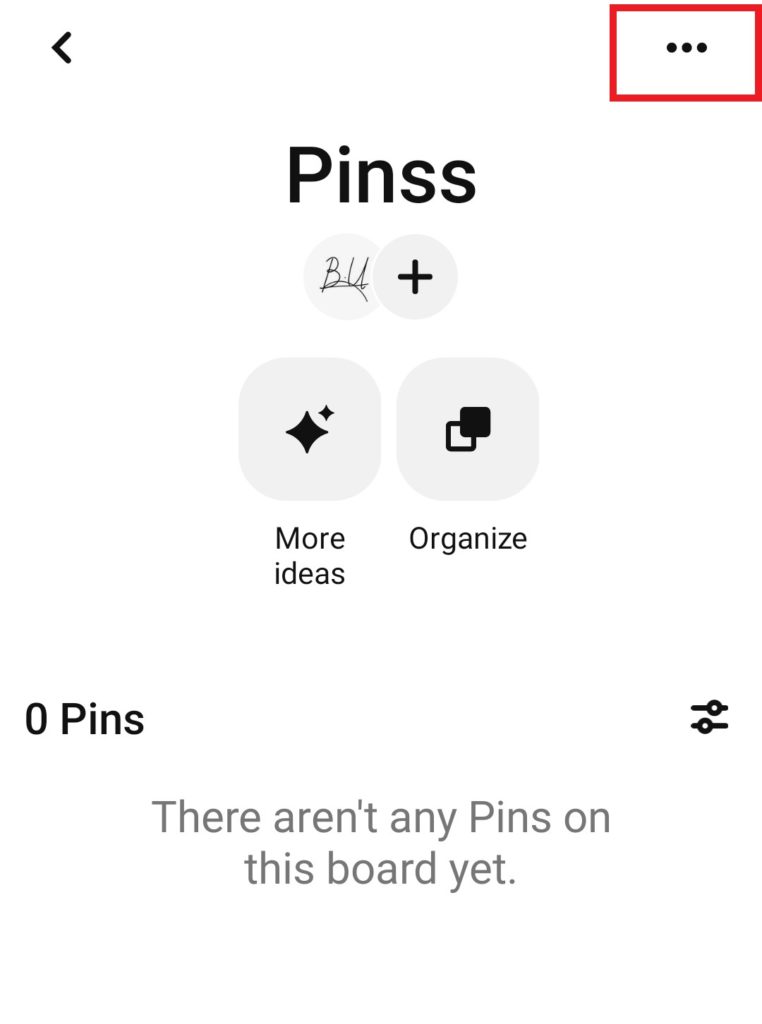
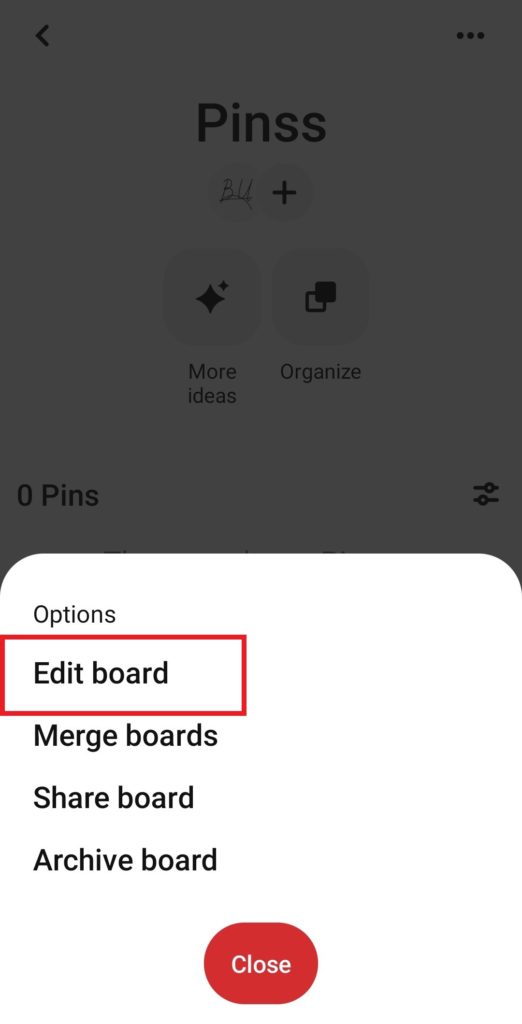
Step 3: In the visibility section, toggle on the “Keep this board secret” button and tap “Done.”
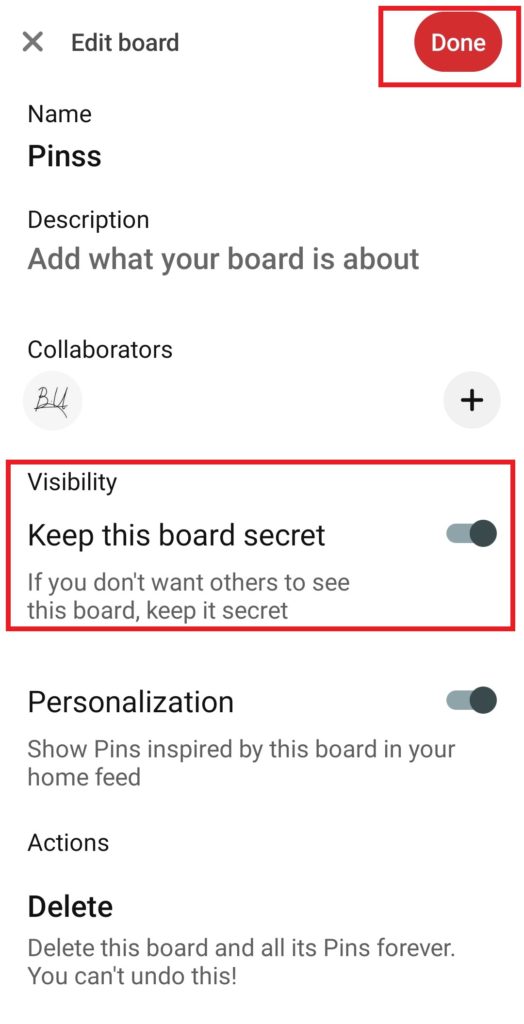
How To Make A Pinterest Board Private On iPhone
Step 1: Open the Pinterest app.
Step 2: Tap on the profile icon at the bottom right of the screen.
Step 3: Tap on “Boards” from the menu.
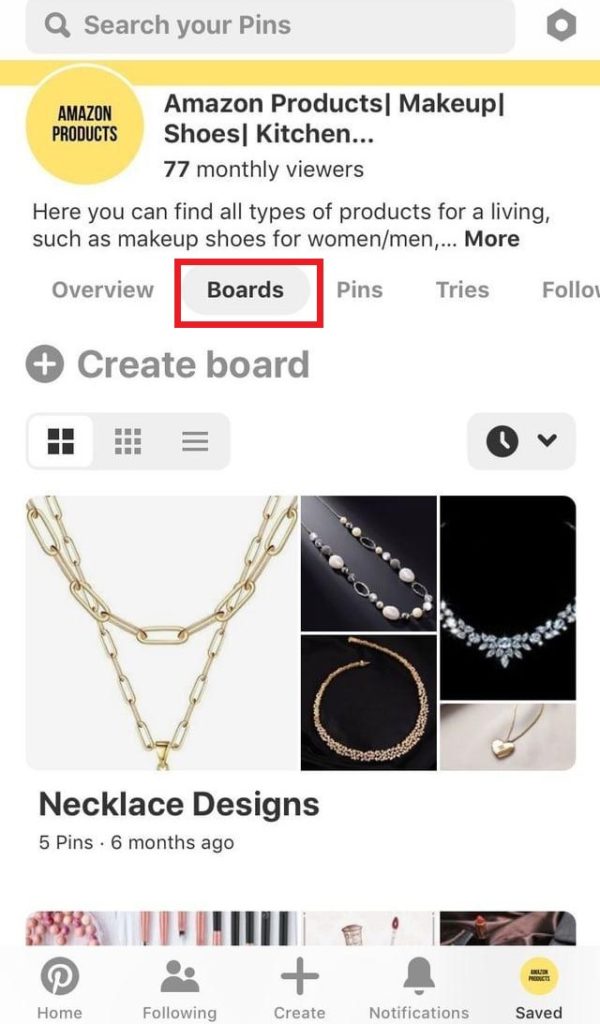
Step 4: Select the board you want to make private and tap on the small pencil icon.

Step 5: Activate the “Keep Board Secret” button and tap “Done.””
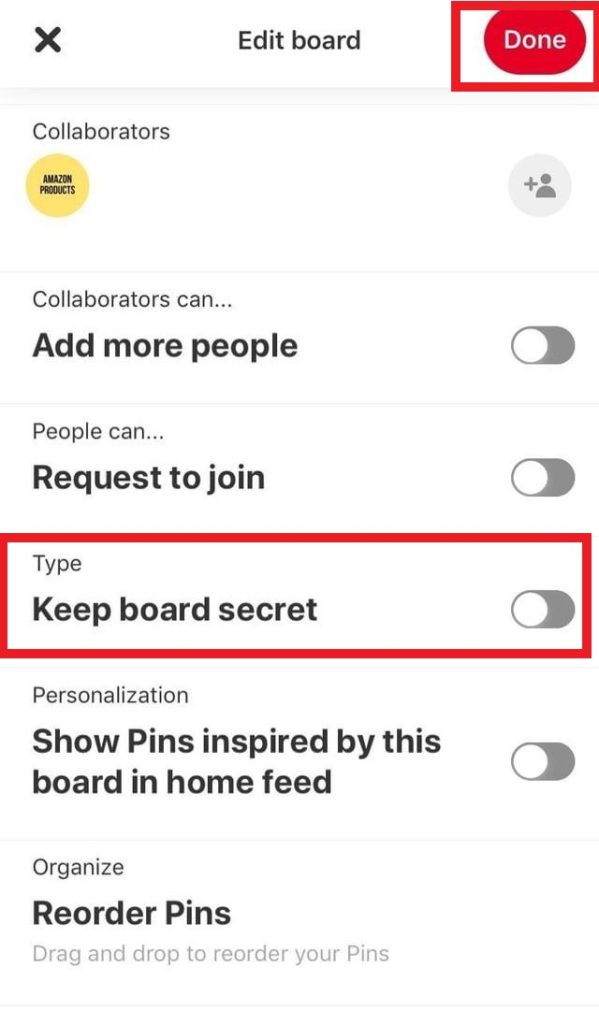
How To Make A Private Board On Pinterest From Scratch
Step 1: Log in to your Pinterest account, go to your profile, and click “Saved.”
Step 2: Click on the “+” icon and select “Create Board.”
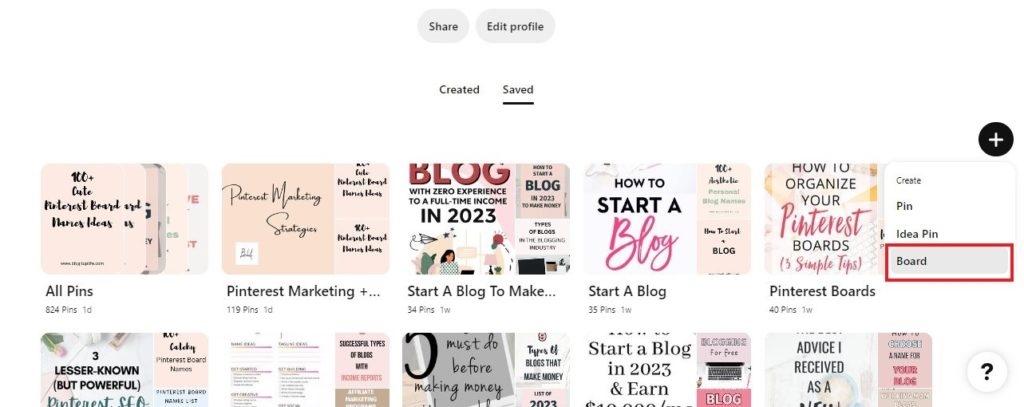
Step 3: Give your board a name.
Step 4: Check the “Keep this board secret” box and click “Create.”
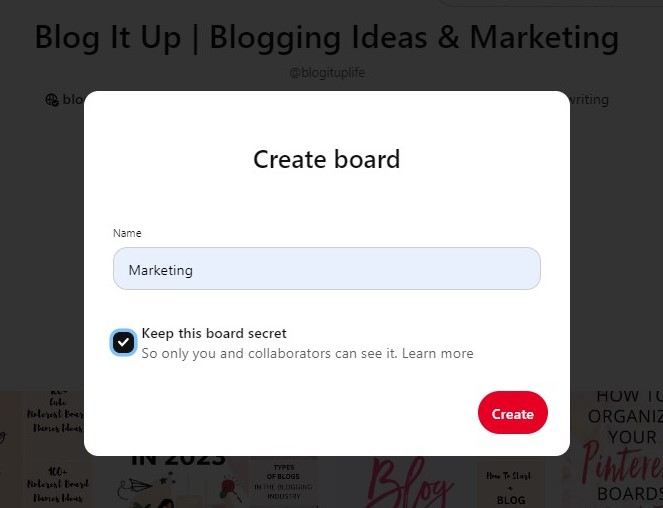
How To Make A Private Board On Pinterest From Scratch On Android
Step 1: Open the Pinterest app on your phone and tap on the “+” icon at the bottom of the screen.
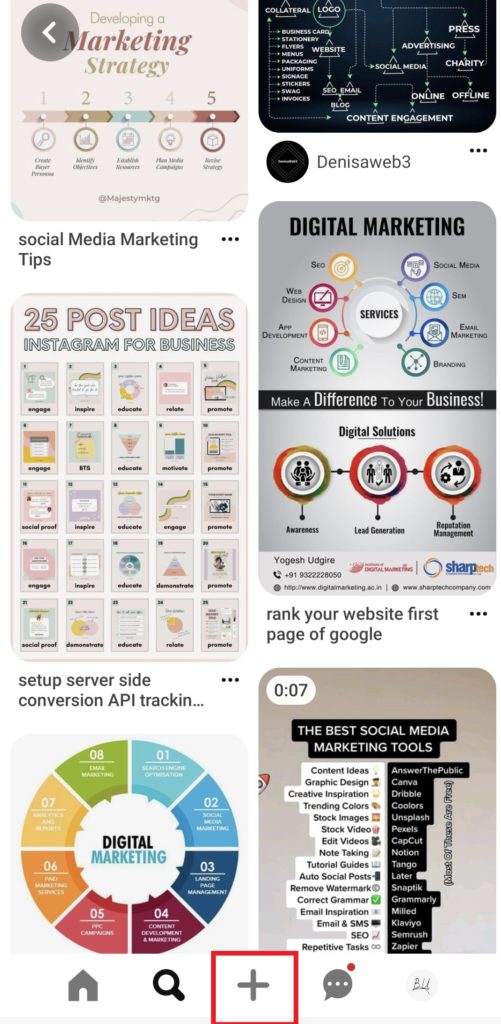
Step 2: From the menu, select “Board.”
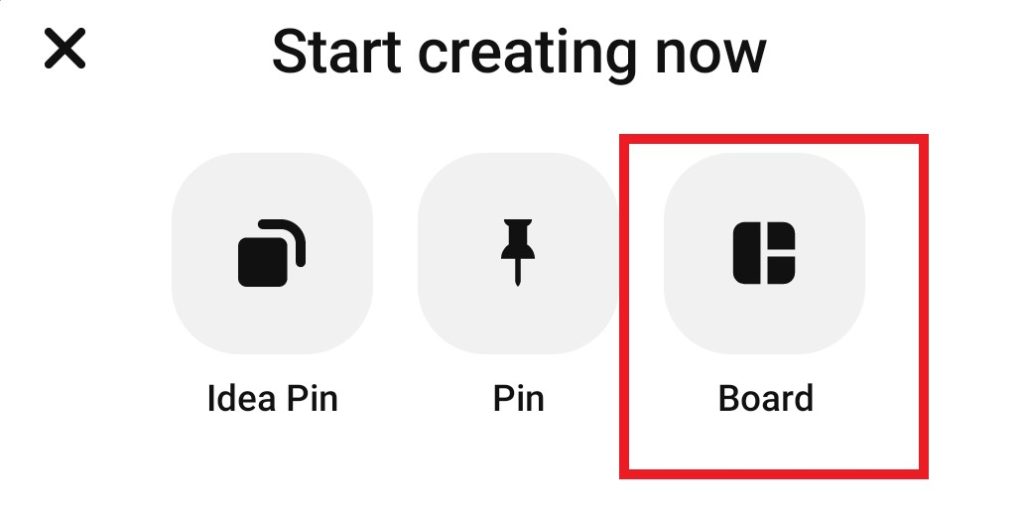
Step 3: Give your board a name, turn on the “Keep this board secret” button, and tap “Next.”
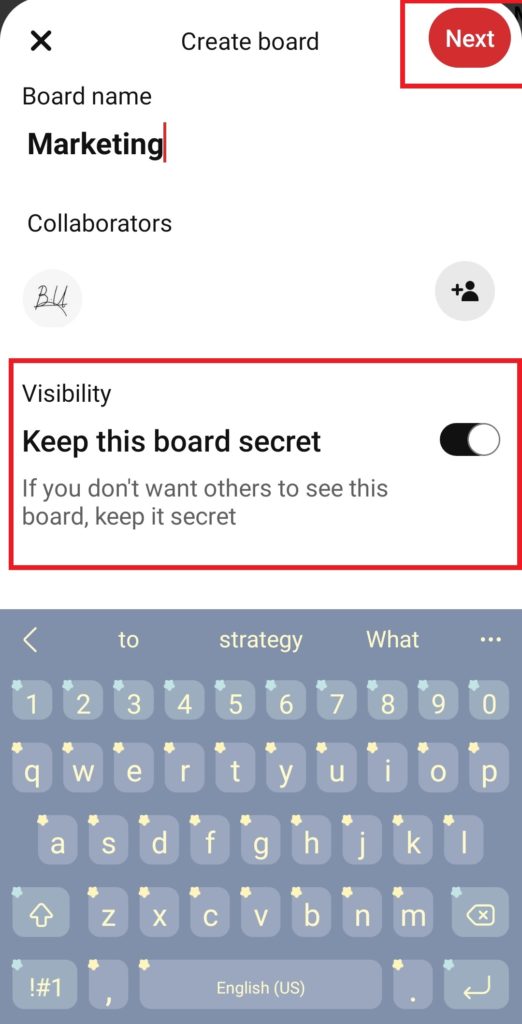
Sign Up And Get A Free Keyword Research Course In Your Mailbox To Increase Your Google Rankings!
How To Make A Private Board On Pinterest From Scratch On iPhone
Step 1: Open the Pinterest app on your iPhone and go to your profile.
Step 2: From the menu, tap “Boards” and then “Create Board.”
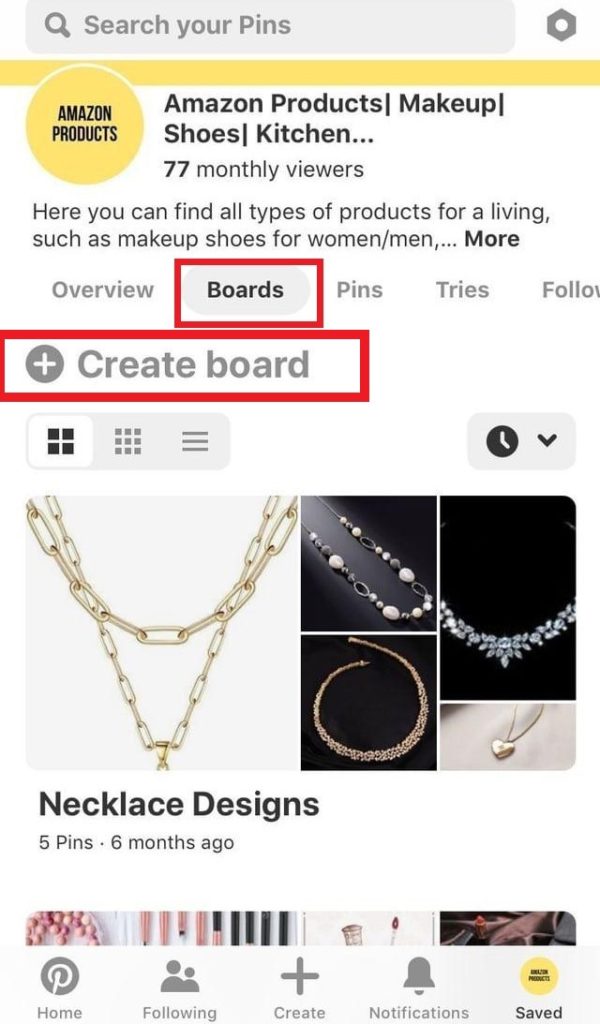
Step 3: Give your Pinterest board a name, toggle on the “Keep Board Secret” button and tap “Create.”
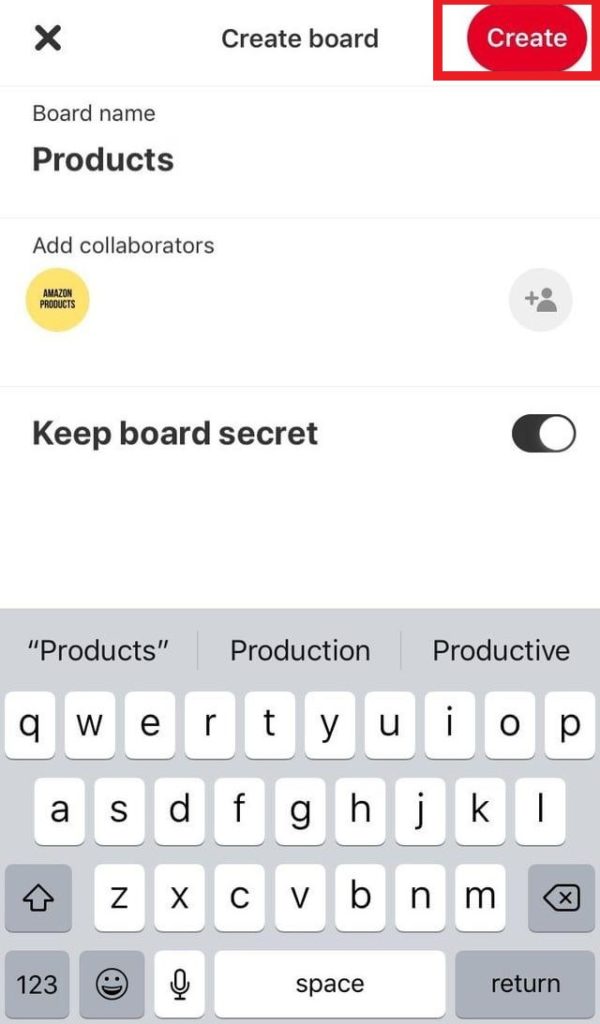
Frequently Asked Questions
Q: Why is my Pinterest account private?
By default, all Pinterest accounts are publicly visible when created. If you accidentally made your account private, follow the steps below to make it visible to users again.
1. Log in to your Pinterest account on your desktop and click on the down arrow next to your profile icon.
2. Click on “Settings,” and then “Profile visibility.”
3. Turn off the “Private Profile” option and click “Save.”
Q: How to see someone’s secret boards on Pinterest?
You cannot see anyone’s secret boards on Pinterest but yours even if you are following the user.
Q: How to remove a secret board on Pinterest?
Just as Pinterest has made it easier for its users to make the board private, it has also made it easier to remove them. Below are the steps you need to take:
1. Go to your Pinterest profile, click “Saved” and select the board you want to remove.
2. Click on the three dots and click “Edit board.”
3. Scroll down to settings, uncheck the “Keep this board secret” box, and click “Done.”
Sign Up And Get A Free Keyword Research Course In Your Mailbox To Increase Your Google Rankings!
- 130+ Psychology Blog Names - March 29, 2025
- Side Hustle Ideas: 10 Sites To Get Paid To Answer Questions - March 25, 2025
- 100+ Language School Names - March 22, 2025

